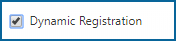Device Management
Use Device Management to view, create, enable/disable, and delete device records.
Dynamic registration - creating a device list
- All devices can access Respond
- When a device accesses Respond, a device record automatically generates
Dynamic Registration disabled: 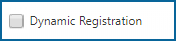
- Only devices with existing device records can access Respond
- You now have the ability to add a device ID manually; enter the ID into the 'New Device ID' field and click Add.
Enabling/Disabling a Device
Devices are enabled by default.
Enabled - the device user can access Respond.
Disabled - the device user cannot access Respond.
Deleting a Device
You can delete a device at any time. Once deleted, the device user cannot access Respond.
Checking versions of Respond on devices
Notes:
-
If your IT department is using Mobile Device Management (MDM) software, refer to your MDM vendor for application update recommendations.
-
Device information updates each time you log into Respond.
Use the App Version column in Device Management to verify device application versions of Respond.
-
Log onto zollonline.com as an Administrator and then click the Respond tile.
-
On the navigation bar, click "Device Management."
-
Click the App Version column on the Device Management table to sort the column by version.
-
If the version is not current, sign into that device as a Respond Supervisor or an activated crew member.
-
When logging onto the device, you will receive a message telling you that the Respond software needs to be updated. You will be given an option to upgrade now or continue without updating. Press "Update."
-
After the device updates, the new version number will be reflected in the App Version column of the Device Management table. It will also display on the device's Respond login page in the lower right-hand corner.